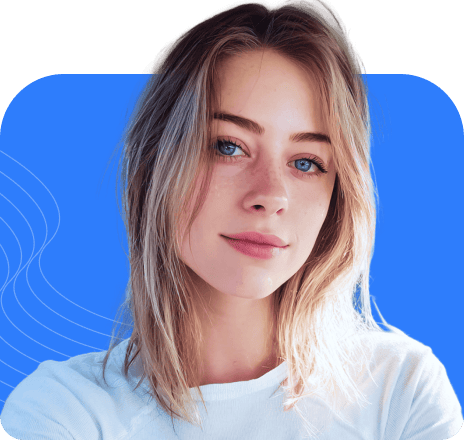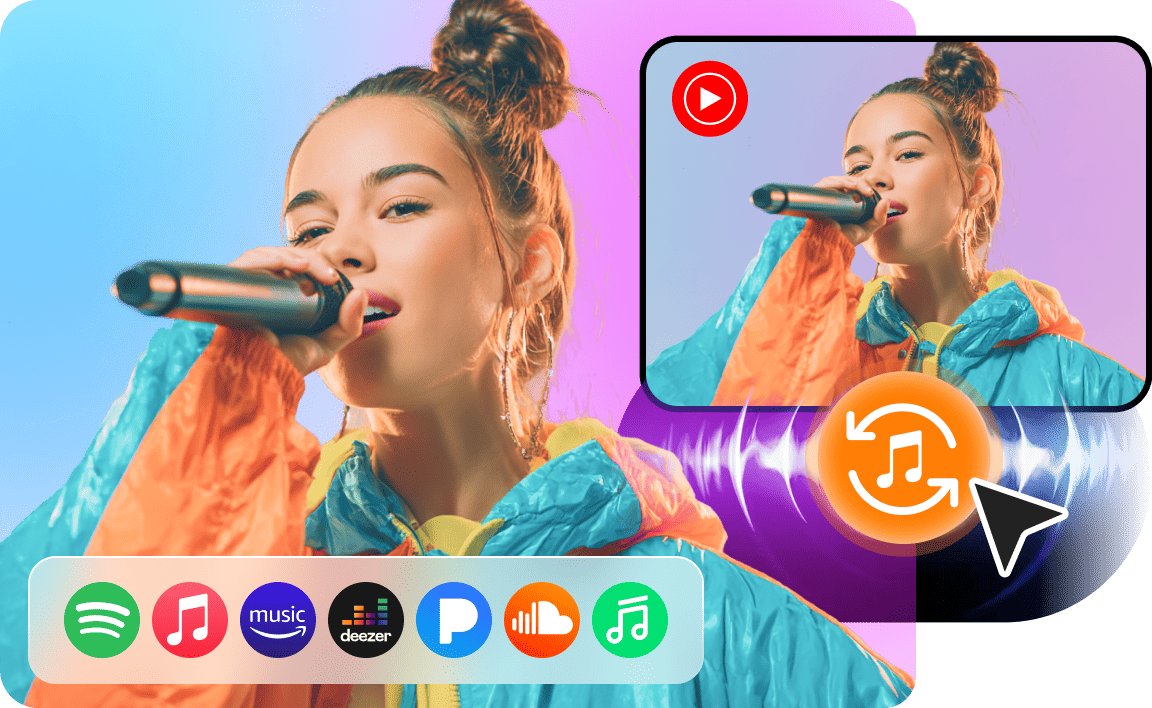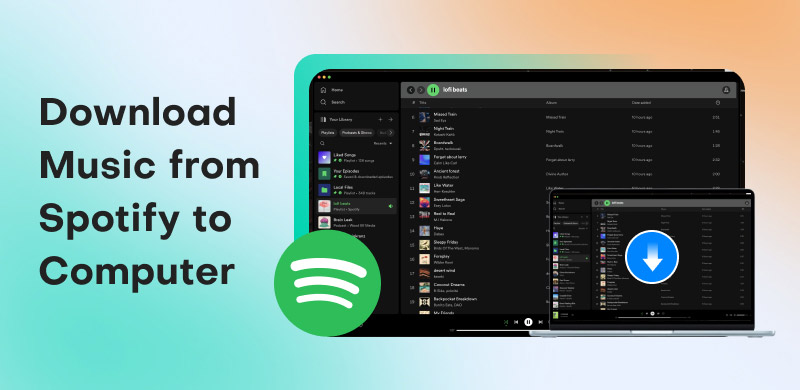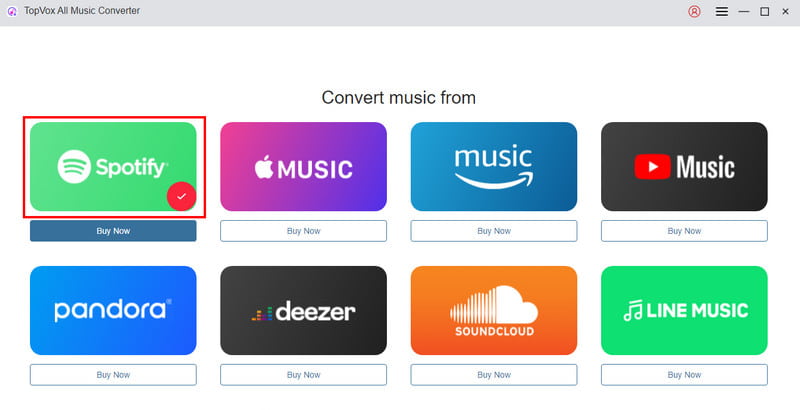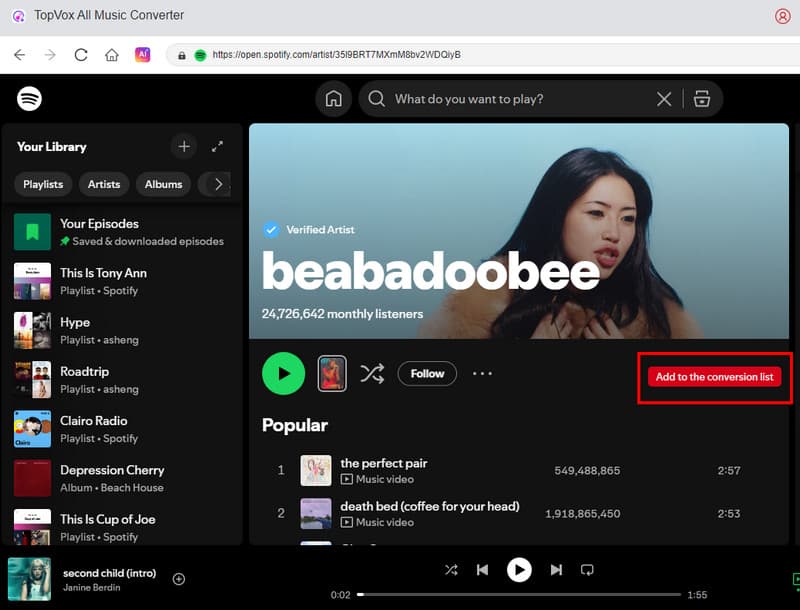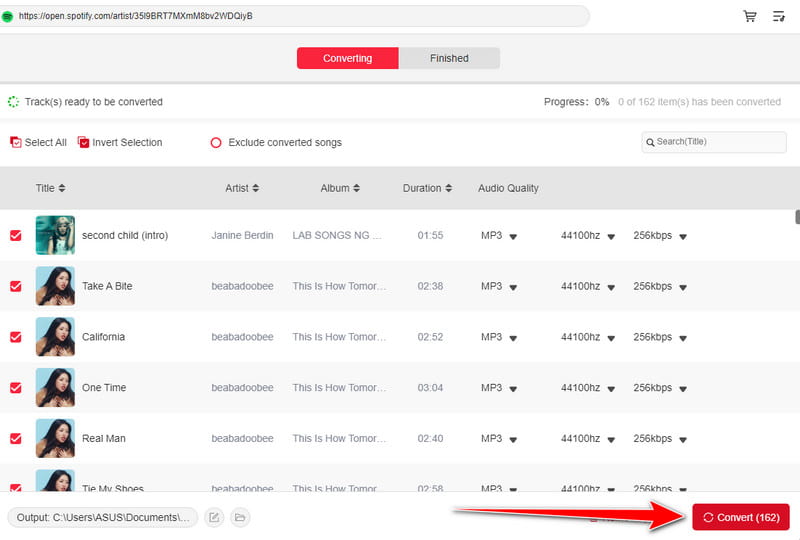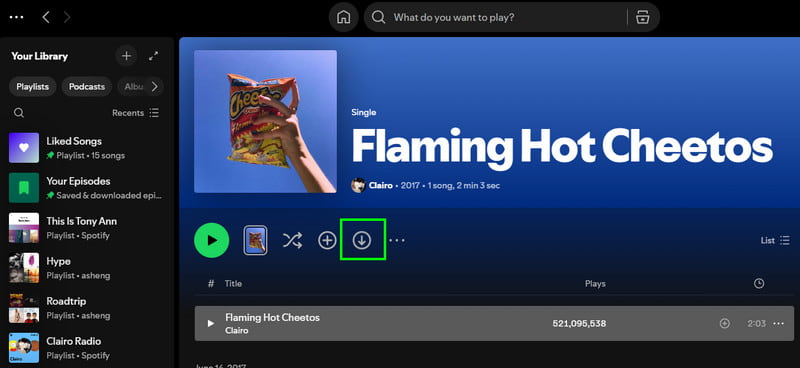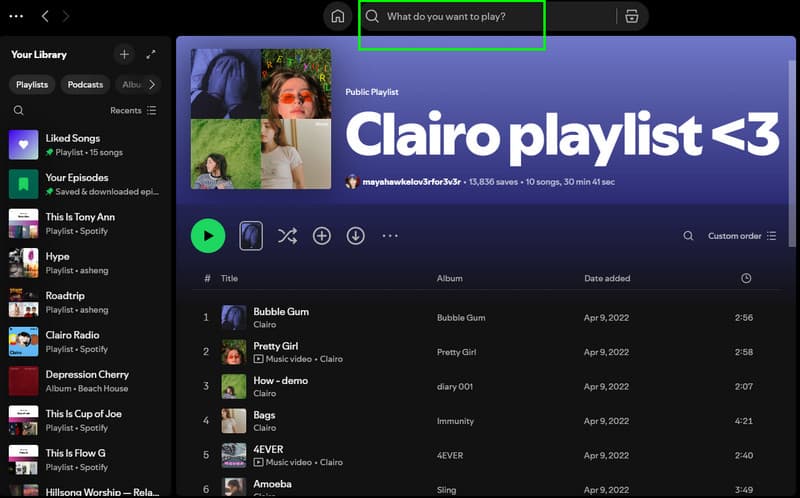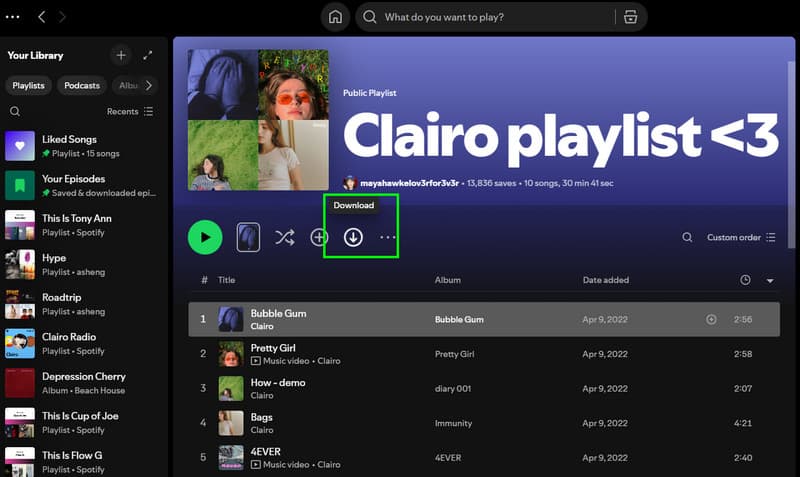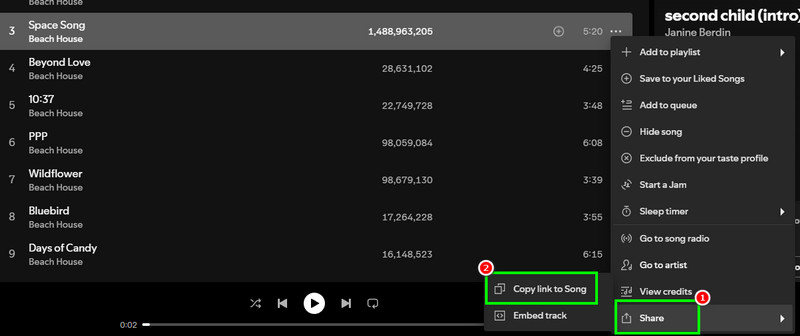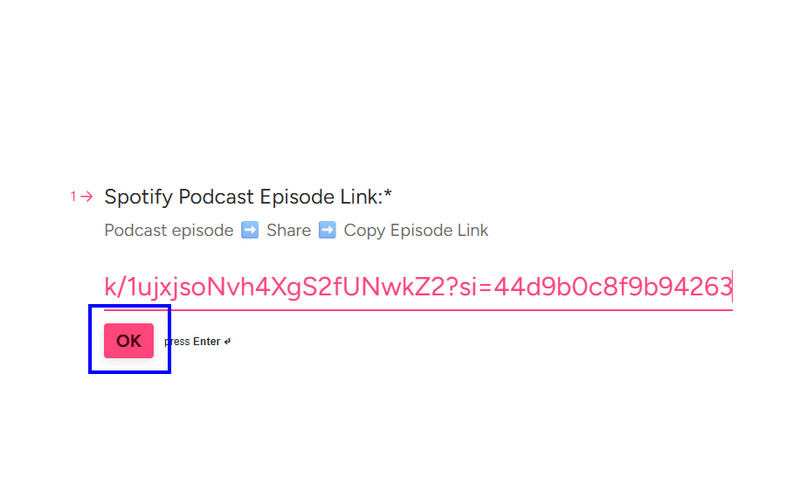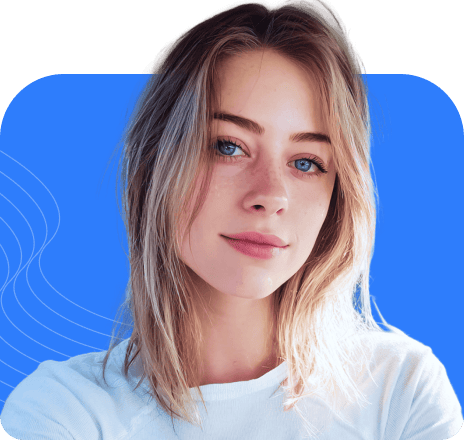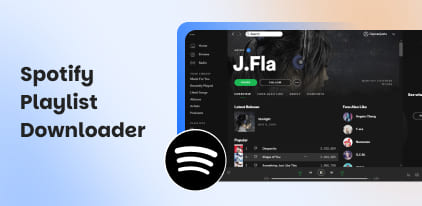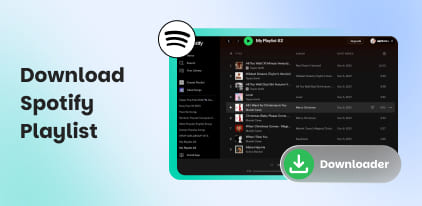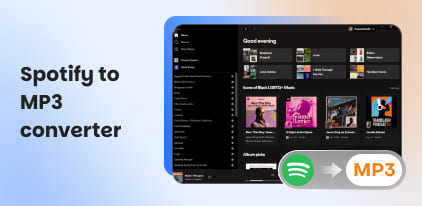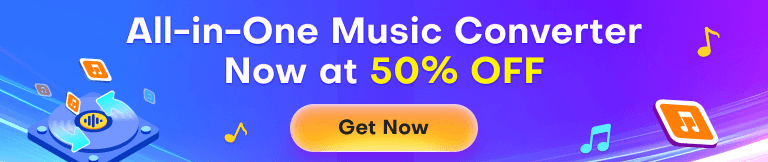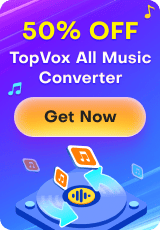How to Download Spotify Music to a Computer: Full Guide
Spotify is an excellent tool for streaming a wide range of audio content. It can offer millions of songs, albums, playlists, and podcasts. With this platform, you can listen to your favorite content. However, this platform has a limitation. It requires an internet connection to perform and offer all the songs. If you want to play your favorite music anywhere and anytime, the best thing to do is download the song to your computer. Thankfully, this post has the best method you can rely on. We are here to provide you with the most effective ways on how to download music from Spotify to a computer. With that, you will have enough insight into how to save your favorite song, album, and playlist. Without further ado, check and learn the best Spotify music downloading process.
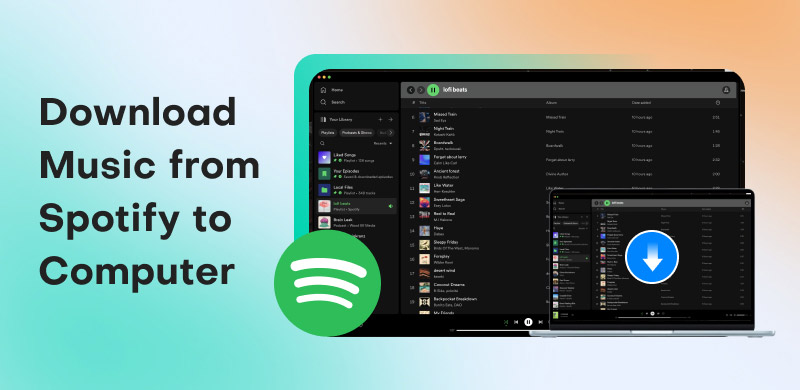
Part 1. Can I Download Music from Spotify to a Computer
If you are using the Spotify platform, you can save and download songs directly from the platform itself. Spotify is unable to save music files on a computer due to certain restrictions. Plus, to save your favorite song or playlist, you must have the Premium version of Spotify. This is because the download feature is only available in the paid version.
The good thing here is that if you want to download the Spotify music to a computer, what you need is another platform that offers an effective music converter feature. With that, you can achieve the desired result after the process. If you want to download music from Spotify to your computer, proceed to the next section.
Part 2. How to Download Music from Spotify to a Computer
As we discussed above, there are various music converters you can rely on to effectively download your favorite Spotify music to a computer. For the best program, we recommend using TopVox All Music Converter. This software is perfect since it provides all the best features you need to obtain your music. Its primary role is to download and convert your Spotify music to different formats. It includes MP3, AAC, FLAC, AC3, WAV, and more. The best part here is that you can get the best audio quality, up to 320 kbps.
Moreover, you can even download large songs, allowing you to save more time during the process. Additionally, the program offers a fast conversion speed, up to 35 times faster than other converters. Lastly, you don't have to access Spotify's Premium account. You can download your music without spending a penny. Therefore, if you need an excellent and powerful Spotify music converter that can give you your desired output, look no further than TopVox All Music Converter.
Features
- The software can convert and download music from Spotify to a computer smoothly.
- It can deal with DRM-protected content.
- It offers a fast conversion process.
- The program supports various formats, including MP3, AIFF, AC3, FLAC, and others.
- The music converter can convert music from various platforms, like Pandora, Amazon Music, Apple Music, and more.
To download Spotify music to your computer for free, follow the steps below.
Step 1. You can tap the Download buttons below to download and install TopVox All Music Converter on your Mac and Windows computer. Then, launch/run the program to begin the process.
Step 2. For the next step, click the Spotify platform from the primary interface. Then, you can start logging in to your Spotify account.
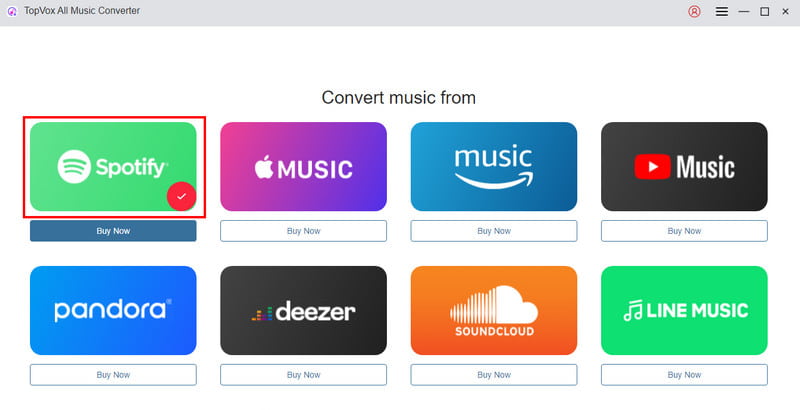
Step 3. Now, you can search for the Spotify music you want to download. You can also search your favorite playlist. Once done, tap the Add to the conversion list option.
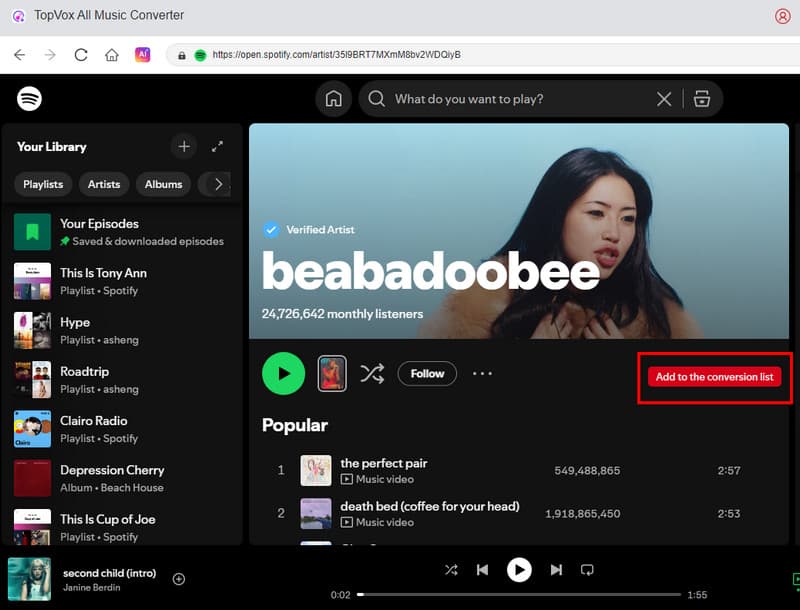
Step 4. For the last step, tick the Convert All button below. After the conversion and downloading process, you can now listen to your favorite Spotify music.
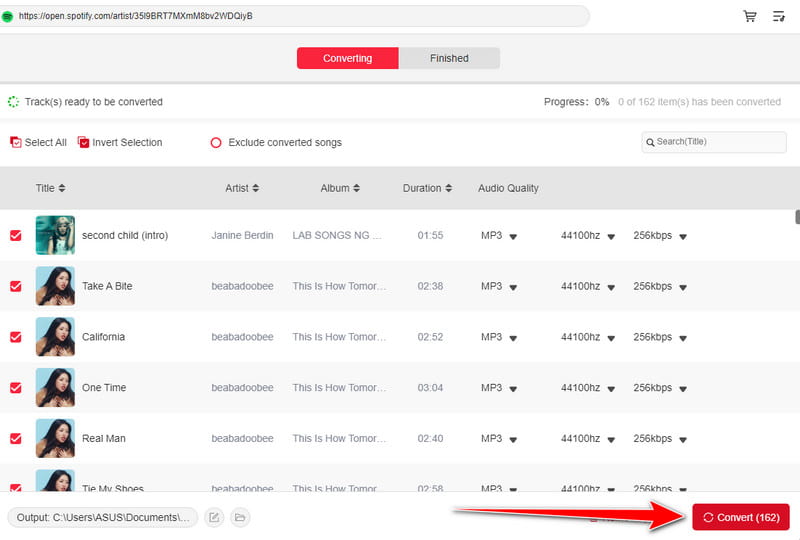
Thanks to this method, you can effectively download your favorite Spotify music to your computer. You can even achieve excellent audio quality for improved audio playback. The good part here is that you can save the songs to various formats. You can convert Spotify to MP3, , WAV, FLAC, AIFF, AAC, and more, making it the best music converter for users.
Part 3. Official Ways to Download Music from Spotify to a Computer
Do you refer to using the official method to download your Spotify music on your computer? Then the best thing to do is to download the desktop version of Spotify. Then, you must access its Premium version to enable the software's download feature. To initiate the official download process, please follow the instructions provided below.
How to Download Individual Songs on Spotify
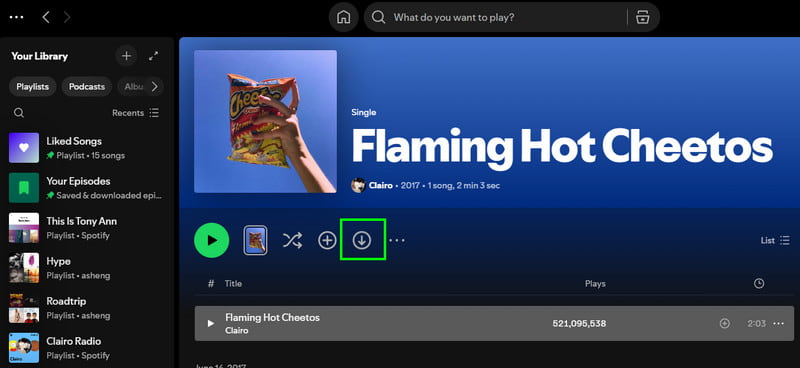
Step 1. Download the Spotify app on your computer. After that, run the application and log in to your Spotify account.
Step 2. From the interface, proceed to the Search section and start searching for the Spotify song you want to download.
Step 3. Now, click the Arrow Down option to start the downloading process. After that, you will see the downloaded song in the Library section.
How to Download a Playlist and Album on Spotify
Step 1. After launching the Spotify software, navigate to the Search section and begin searching for your favorite playlist. You can insert the name of the singer or the band.
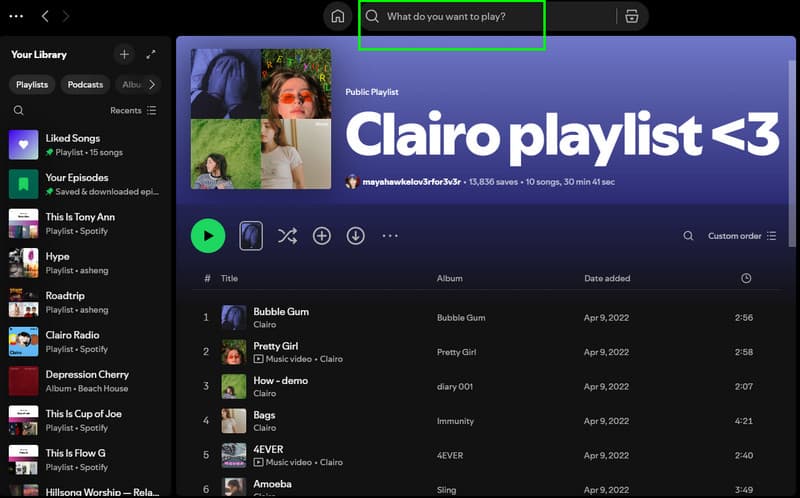
Step 2. Once you have found your favorite playlist or album, you can tap the Download button. After the downloading process, you can now listen to them without an internet connection.
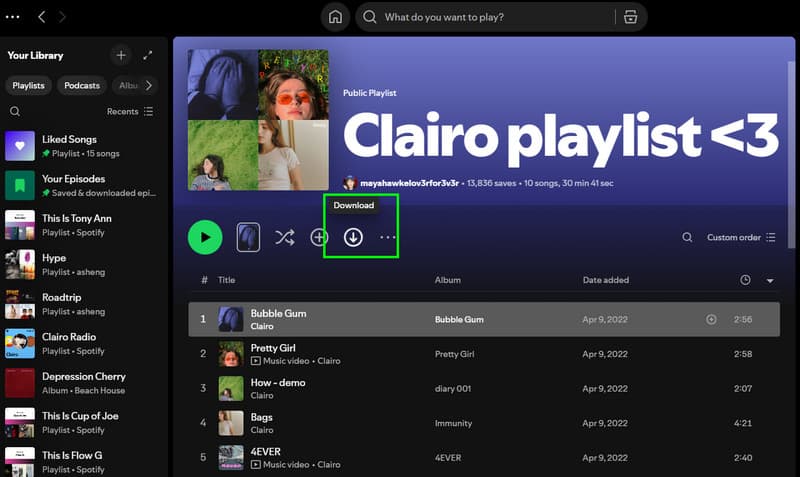
With these detailed and official methods, you can ensure that you can listen and play your favorite Spotify music on your computer. However, always ensure that you are using Spotify's premium version. If the subscription expires, all downloaded songs will also be deleted.
Pay a visit: Discover the best YouTube Music downloaders.
Part 4. How to Download Music from Spotify to a Computer Online
Do you prefer an online way to download Spotify music on your computer? If so, you can try using Fame. This tool is perfect for obtaining Spotify songs and podcasts. The best part here is that the process of downloading the music is straightforward. The only drawback here is that the tool is not 100% free. It only allows you to download a Spotify song once a month. To start the downloading process, please follow the instructions below.
Step 1. Go to your browser and search for the Fame's main website. Then, before proceeding to the next step, go to Spotify and obtain the link to the music you want to download by clicking the 'Share > Copy link to song' option.
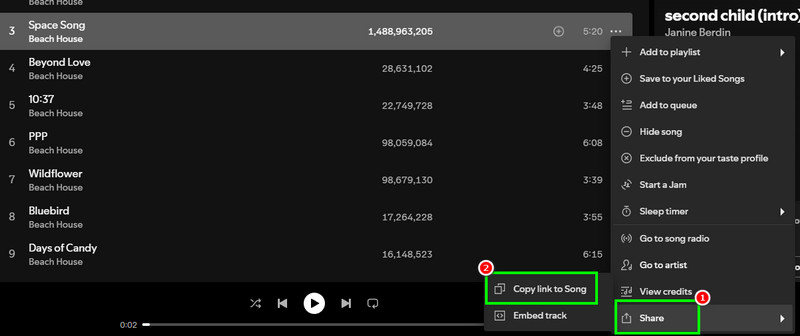
Step 2. From the Fame's main interface, paste the Spotify music link. Tap OK to proceed to the next process.
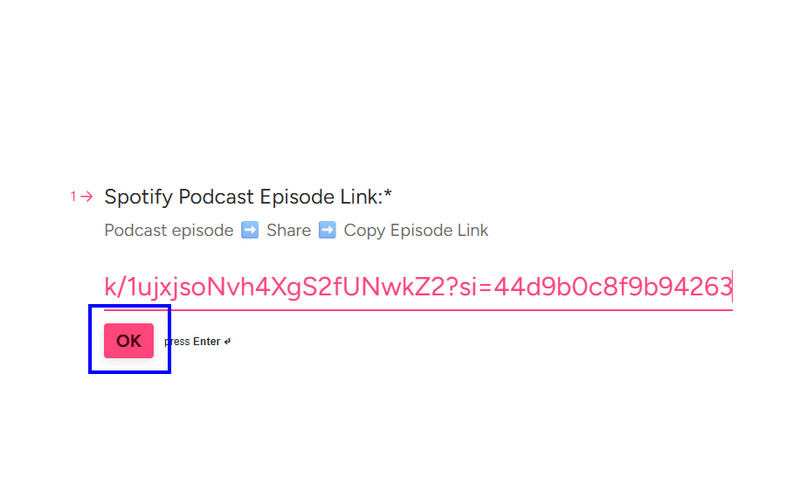
This online process is straightforward, making it suitable for all users. However, to get its overall capabilities, you must get its paid version.
Conclusion
Downloading Spotify music to a computer is ideal if you want to listen to your favorite music without an internet connection. To save and download your favorite songs, you can use any of the methods provided in this article. Additionally, if you're looking for a free method to achieve your preferred outcome, we recommend using TopVox All Music Converter. The best part here is that it can even give you the best audio quality, which is ideal for all music enthusiasts.
Luna Harper
Luna Harper is a passionate music lover and an inspiring content sharer. She has explored most of the music converters available on the market, acquiring thorough knowledge of their features, usability, and differences. Luna enjoys using her professionalism to help fellow music lovers get superior audio quality.