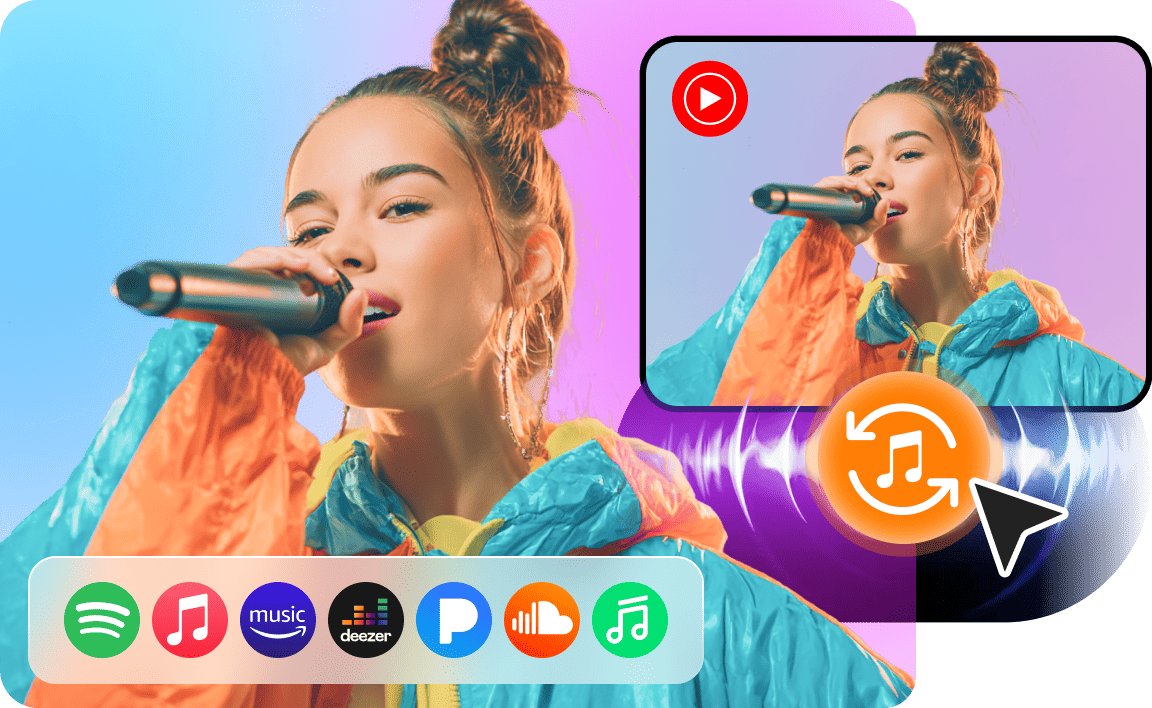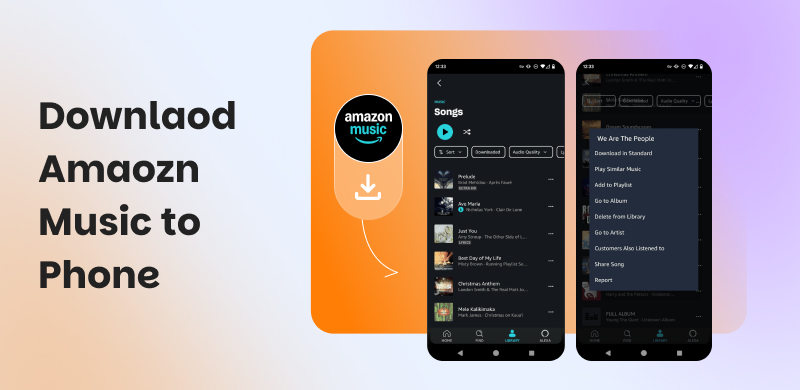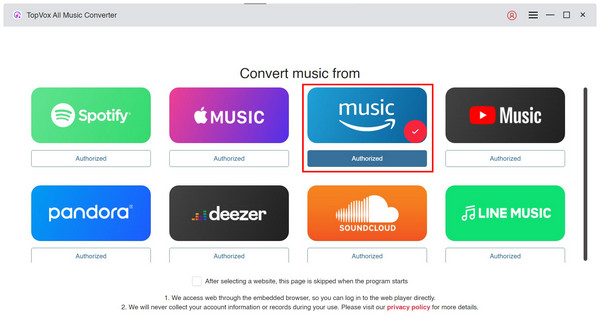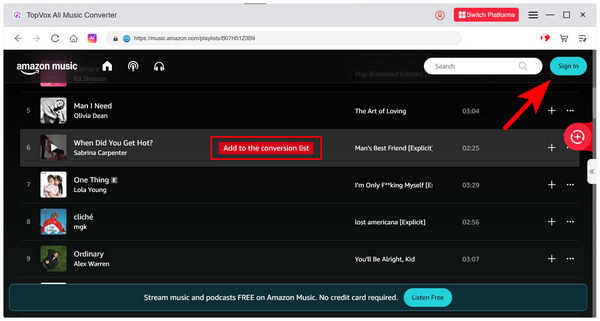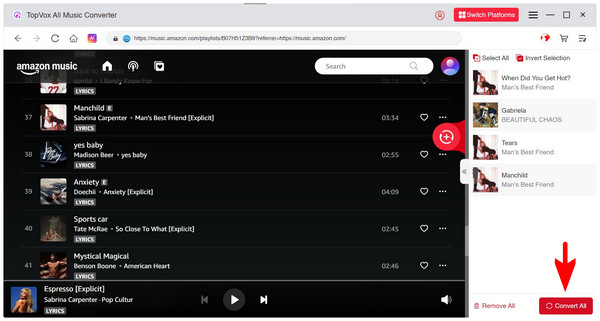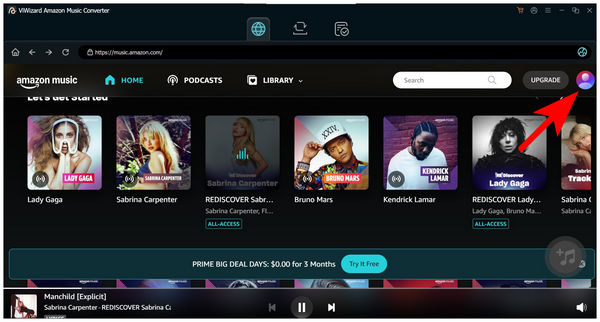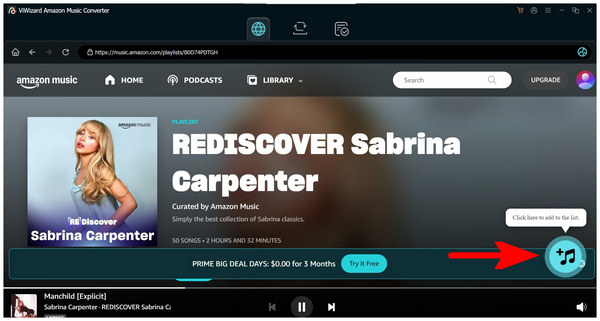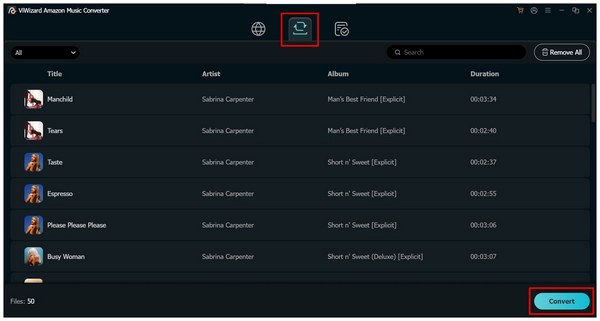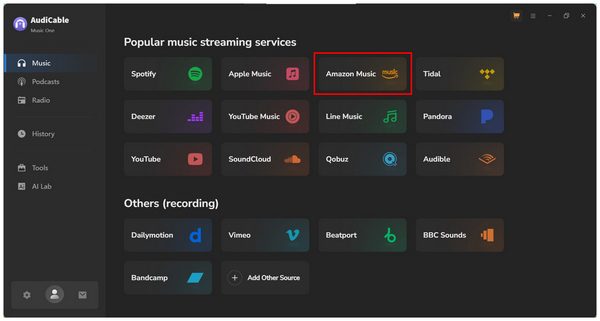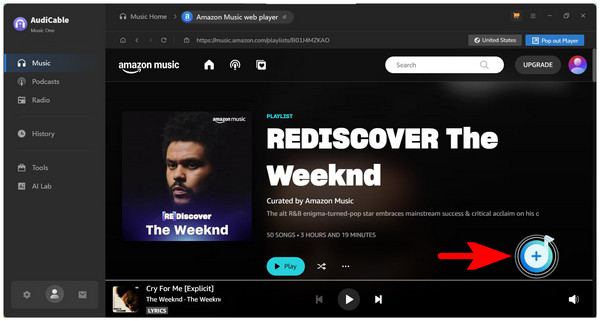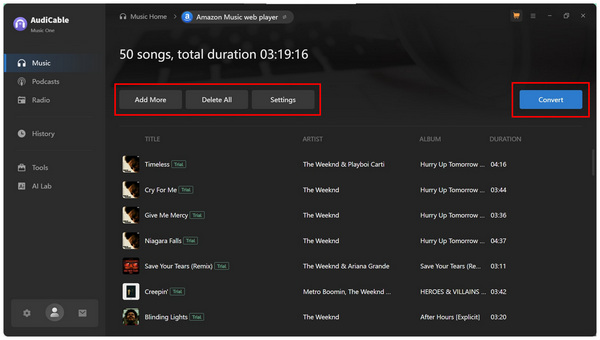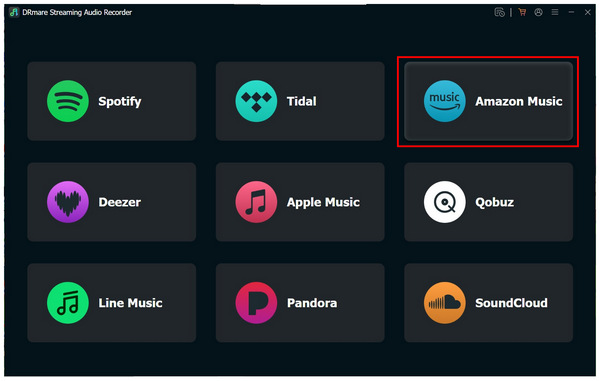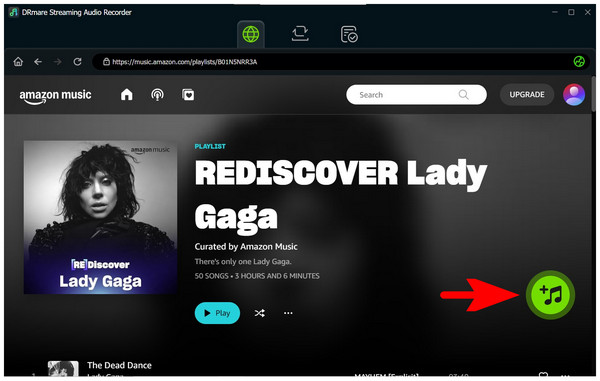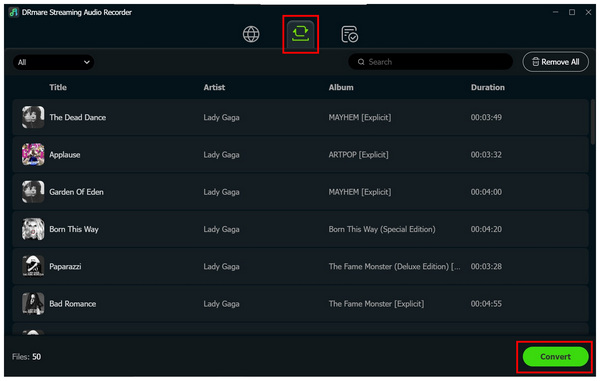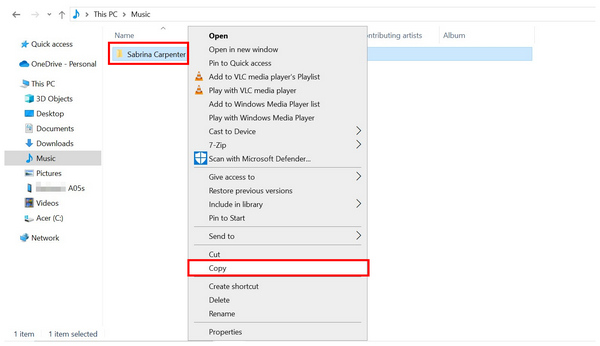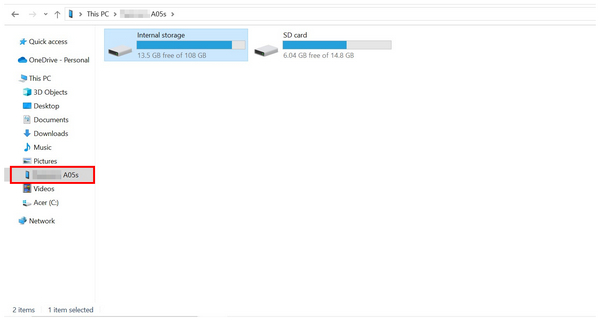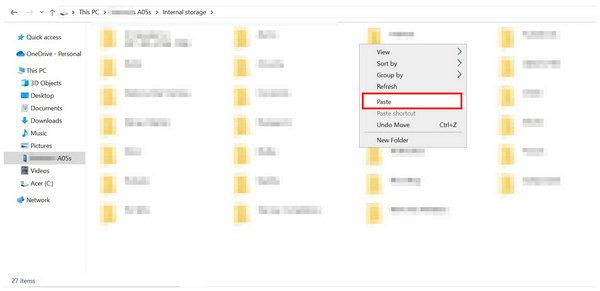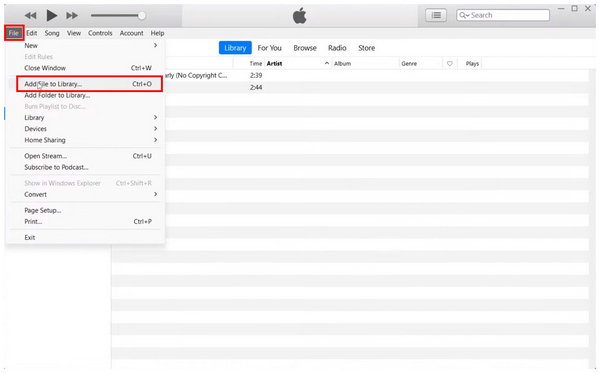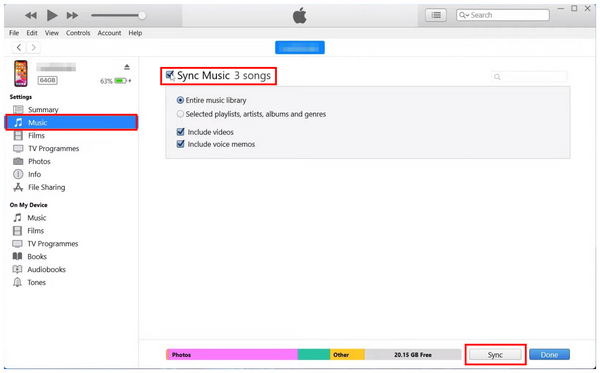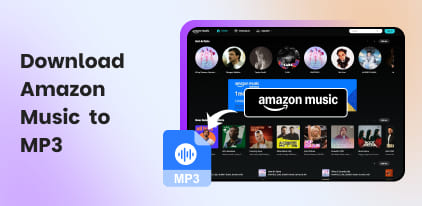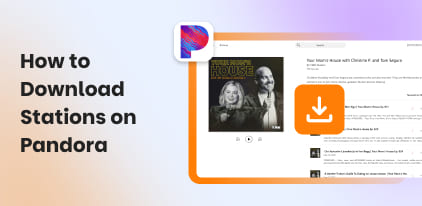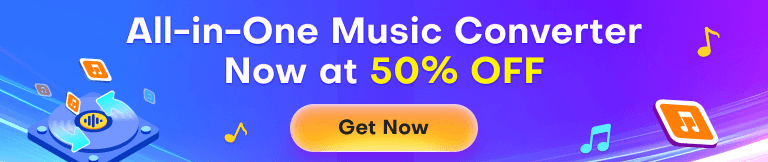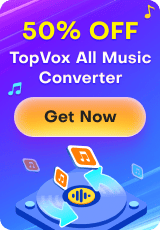4 Ways to Download Amazon MP3 to Phone on Android/iOS
The rapid rise in popularity of music streaming apps has intensified the competition, as many digital music stores have also transitioned to offering subscription-based streaming options, such as Amazon Music. To establish its brand from the competition, the Amazon app differentiated itself by providing higher fidelity and lossless audio quality to its services, supported by Dolby Atmos and other third-party enhancements. With that in mind, this article aims to provide a detailed guide on downloading Amazon Music to a phone, covering both Android and iOS devices, to offer a comprehensive solution for converting high-quality audio for offline use on smartphones.
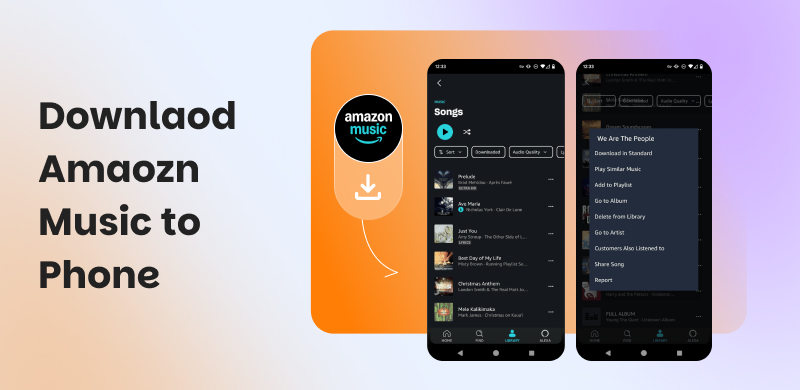
Part 1. Best Tool to Download Amazon Songs to Android/iPhone
TopVox All Music Converter
We will start this guide by providing the most reliable music converter tool for Windows and macOS computers, with none other than TopVox All Music Converter - an AI-powered music converter app designed to process digital music into a DRM-free format, such as MP3, WAV, FLAC, M4A, and make these audio files available for offline listening on smartphones.
Exclusively designed to access the library of multiple music streaming services, TopVox All Music Converter is capable of converting Amazon Music content into a file format that may be easily transferred to smartphones for offline use.
This will be made possible since files converted by the program will be saved in the above-mentioned formats that bypass the digital rights management (DRM) of the streaming service from which they were downloaded.
Despite bypassing DRM, any files downloaded from the software will retain their ID3 metadata, ensuring that the file's cover art, title, artist, album, and other data remain intact. This is extremely useful for easier file management.
Additionally, the audio quality downloaded by the tool is set at 320 kbps, ensuring that your audio retains its original quality. This is especially true if you convert the audio file to a lossless quality format, such as FLAC, ALAC, or WAV.
To improve the efficiency of the software, the conversion and download process of the tool is set at 32x the standard speed, making it a perfect choice for converting albums and long playlists. However, it can also be used to select single files and add them to the conversion list, which is notably unavailable in other conversion tools mentioned in this article.
For additional information about the program, including a detailed guide on how to use it, please refer to the main features below and the step-by-step guide on its usage.
To follow our provided guide easily, please download it using the link below.
Features
- It can read the entire Amazon Music library, allowing you to download all published music.
- Available on both Windows and macOS desktops, providing accessibility to its users.
- Converts downloaded music in 320 kbps quality, resulting in lossless quality downloads.
- Converts music files into DRM-free formats, including MP3, FLAC, WAV, M4A, and other file types to bypass digital restrictions.
- Offers a highly efficient conversion speed of up to 32x faster than the standard.
Step 1: Open TopVox All Music Converter and select the Amazon Music option among the available music streaming apps in the tool.
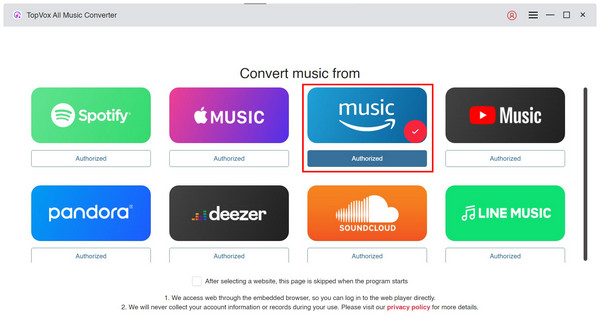
Step 2: Log in to your Amazon Music account, then hover your cursor over the music you want to download. Select the Add to Conversion List in the audio you want to convert. You may also select the Add Button to add the entire playlist or album you selected.
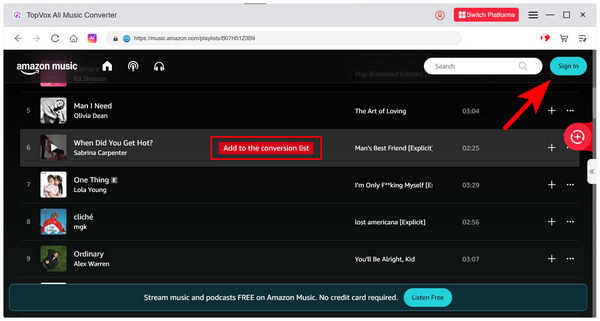
Step 3: After selecting the music files you want to convert, select the Convert All option from the conversion menu that appears on the right side of the screen.
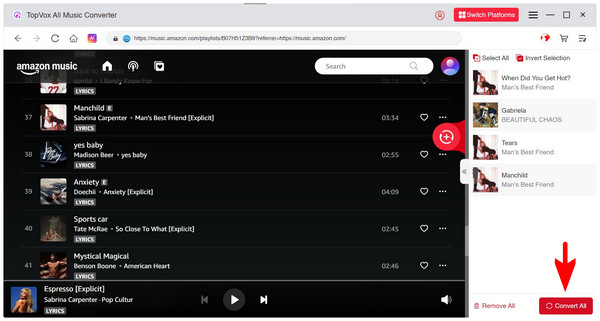
After selecting the Convert All option, TopVox All Music Converter will now process the music files that you have added by converting them to a DRM-free format of your choice. The converted audio will then be downloaded to your desktop, allowing you to easily transfer it to your smartphone.
Verdict:
The program's improved efficiency in capturing longer playlists makes it the best option among the tools discussed in this article. Moreover, the option to add single music files is also commendable since this makes the tool a viable option for downloading only a handful of music files.
ViWizard Amazon Music Converter
Moving forward to the next option in this article, we have ViWizard Amazon Music Converter. One of the most reliable options for file conversion, especially if you are concerned about ensuring the compatibility of converted audio with iOS devices.
This was made possible by the software due to its wide selection of supported formats, ranging from the standard MP3 to the more specialized ALAC format for Apple devices. Additionally, it can also retain the metadata from downloaded audio, ensuring that your music files are sorted properly.
Unfortunately, the program has a subpar conversion speed, only 5 times the standard efficiency. It is also limited, as using the tool requires a subscription to Amazon Music to function properly. Using the software as a trial version will restrict it to only downloading the first 30 seconds of an audio.
Features
- It can convert Amazon Music audio to iOS-supported formats, including MP3, AAC, WAV, ALAC, M4A, and more.
- Maintains audio quality and ID3 tags of music to preserve important metadata, including cover art, title, artist, and more.
- It can convert Amazon Music up to 5x faster than the standard speed.
Step 1: Sign in to your Amazon Music account. You can access the conversion option for music files only if you are logged in to your account.
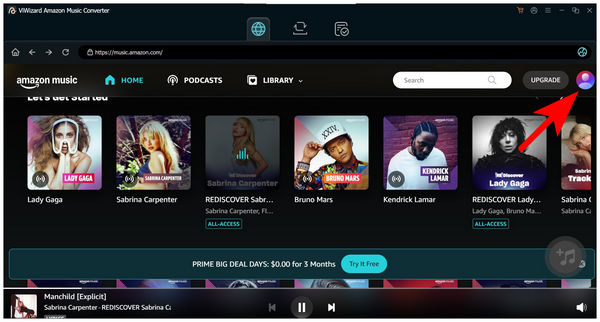
Step 2: Next, select the playlist or album you want to convert. Then, select the Add Button overlay in the right section of the screen.
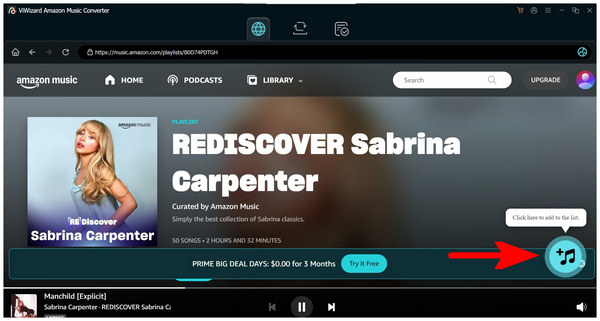
Step 3: Finally, go to the Convert Menu to access the selected music you have selected. In it, you can preview the music files you have added for conversion. After previewing, click Convert to initiate the file conversion process.
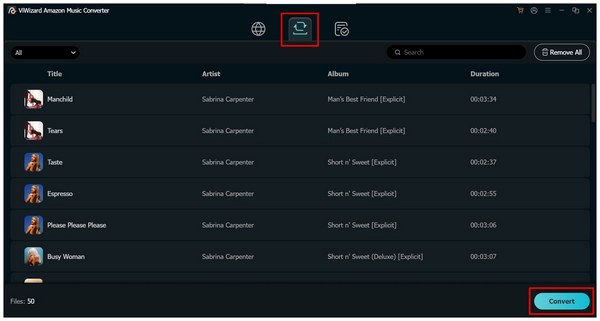
Confirming the conversion process by selecting the Convert option in the menu will initiate the file conversion from digital music to a DRM-free format. Once done, the converted files will be saved on your computer.
Verdict:
ViWizard Amazon Music Converter is a great tool, as it is specifically designed for Amazon Music. Unfortunately, its extremely limited free version makes it a bad choice for casual downloaders.
AudiCable Audio Recorder
The third option in this list will be the best software for batch processing playlists and albums with AudiCable Audio Recorder. This was made possible by the superb quality preservation rate of the program, since downloaded music using it only has minimal quality reduction and is extremely close to the original quality.
The quality preservation of the software makes it a good option for Amazon Music downloads to MP3 for Android devices, as MP3 files are highly compressed media.
Unfortunately, it lacks significant support in terms of conversion speed, as it only achieves an average speed of 10 times faster than the standard conversion rate. This is good enough when compared to ViWizard, but it is relatively slower than TopVox.
Features
- Offers batch conversion for downloading playlists and albums.
- Converted music retains minimal quality loss, ensuring audio quality remains intact.
- Processes Amazon Music downloads up to 10x faster than the standard speed.
Step 1: In the music streaming menu of AudiCable Audio Recorder, select the Amazon Music option.
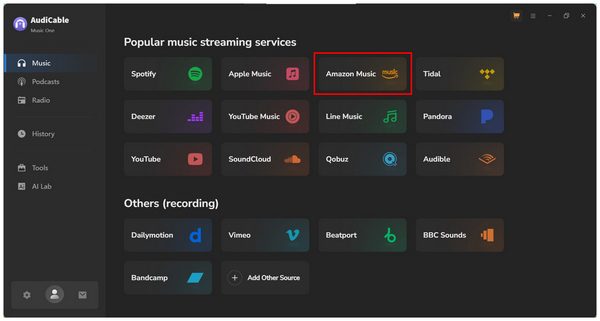
Step 2: Next, proceed to the Amazon Music menu and select the playlist you want to download on your smartphone. Then, click the Add Button to add the playlist content to the conversion list.
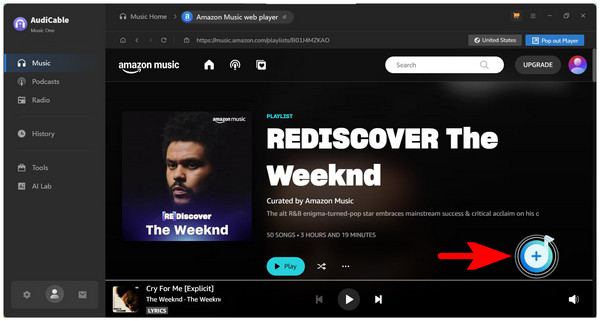
Step 3: After selecting the Add Button, the conversion menu will take over the screen. Here, you can adjust the conversion list by adding more music, deleting some audio, or applying more advanced settings. Once you are satisfied with the adjustments, click Convert to begin the conversion process.
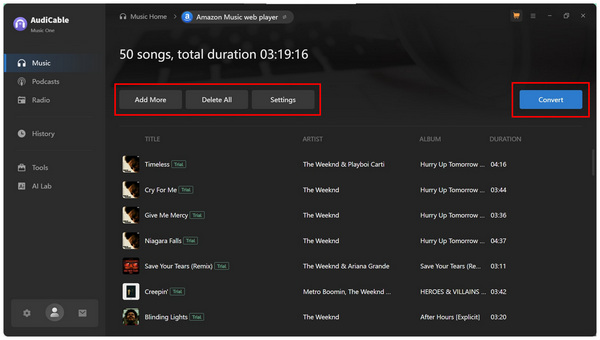
Selecting the Convert option in AudiCable’s conversion list will initiate the processing of digital music into a DRM format of your choice. Among the available options in the tool, we recommend using the widely supported MP3.
Verdict:
AudiCable Audio Recorder’s niche is that it becomes a reliable batch downloader, making it stand out among the competitive converter tool options. Unfortunately, its lack of a powerful conversion speed system significantly reduces the software's efficiency.
Drmare Streaming Audio Recorder
When it comes to batch downloading of music files, file organization is often disregarded as unimportant. Drmare Streaming Audio Recorder begs to differ. Among the conversion tools in this article, this option is the most reliable for sorting music files, making it particularly suitable for bulk downloading Amazon Music songs to Android or iPhone devices.
Additionally, it can also preserve the original audio of downloaded files since they will be saved in lossless quality. Furthermore, advanced audio adjustments may also be edited in the software, such as bitrate, audio channels, sample rate, and other variables.
However, these advanced adjustments do not appeal to casual downloaders. This makes the tool a better option for those who are already experienced in music conversion.
Features
- Practical organization feature to easily sort music files by title, artist, album, year, and more.
- Downloaded and converted music retains its lossless quality, preserving the original audio.
- Offers advanced audio adjustments, including sample rate, bitrate, and audio channels, for experienced audio converters.
Step 1: Open Drmare Streaming Audio Recorder and then select the Amazon Music option in its main menu.
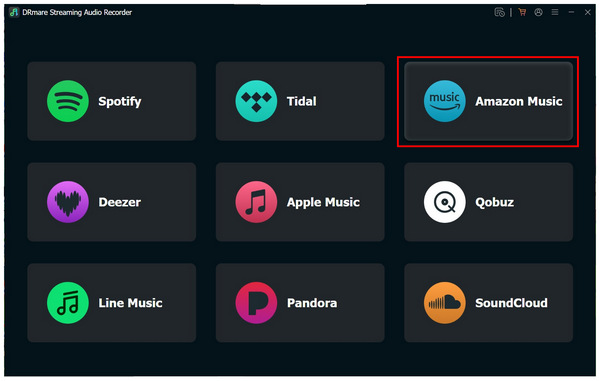
Step 2: Log in to your Amazon Music account and then choose the playlist you want to download. Press the Add Button overlay in the program once you have chosen the playlist.
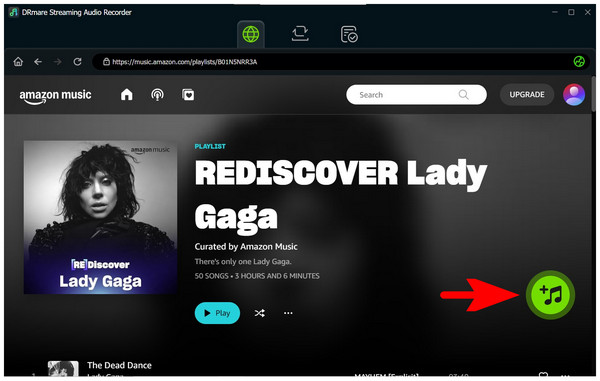
Step 3: After adding the music to the conversion list, proceed to the Convert Tab, where you can edit the added music to the list. Here, you can remove any music you have added to reduce the file that will be converted. Once done, simply select Convert to begin converting the digital music to a DRM file format.
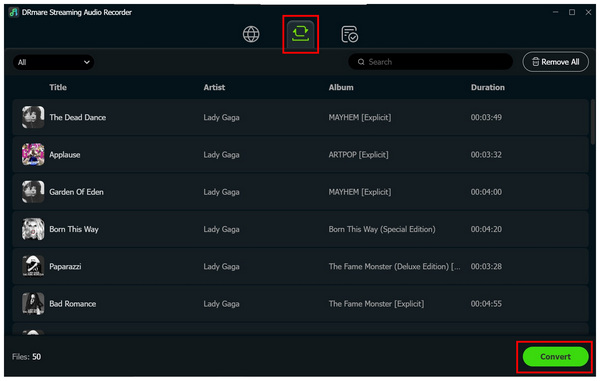
Verdict:
Drmare Streaming Audio Recorder is highly recommended for users who plan on downloading extremely long Amazon Music playlists. However, it is not advisable to download only a handful of files for those who are not yet familiar with advanced audio editing.
Part 2. Transfer Amazon Music to Android/Phone
Once you have downloaded your favorite Amazon Music content, all you have to do is learn how to transfer the converted audio into your Android or iOS smartphone. Fortunately, this section of the article will provide you with the important steps in using the USB Drive transfer for Android and via iTunes for iOS.
Transfer Amazon Music songs to Android via USB Drive
Step 1: Add the converted music you have downloaded into a single folder. Then, right-click on the folder and select Copy.
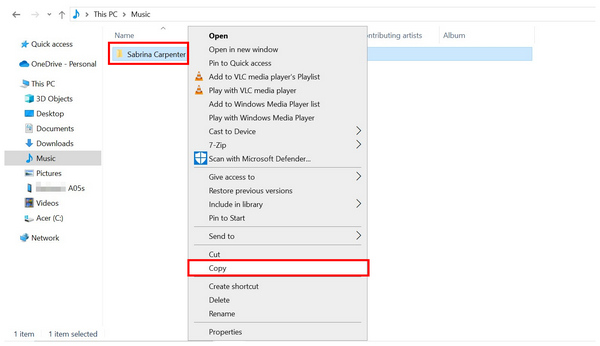
Step 2: Connect your smartphone to your computer via a USB cable. Please wait for it to be scanned by your desktop. Then, select the storage location in your smartphone where you want the music to be transferred.
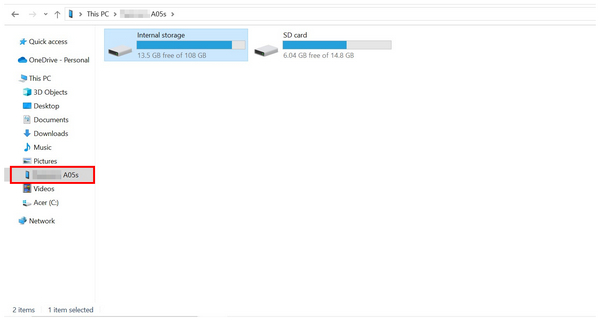
Step 3: Once you are at the location where you want the music files to be imported, right-click your mouse and select Paste.
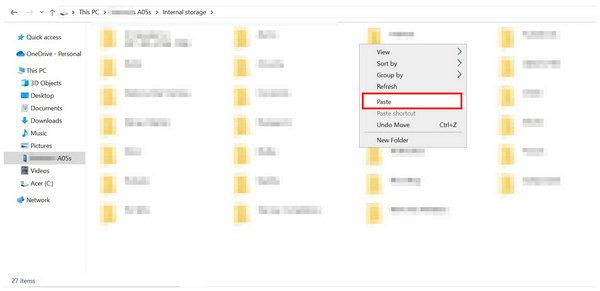
Transfer Amazon Music songs to iPhone via iTunes
Step 1: Open iTunes on your computer and then select the File option. Next, select Add File to Library. Navigate through your file manager to add the downloaded Amazon Music songs from the converter app of your choice.
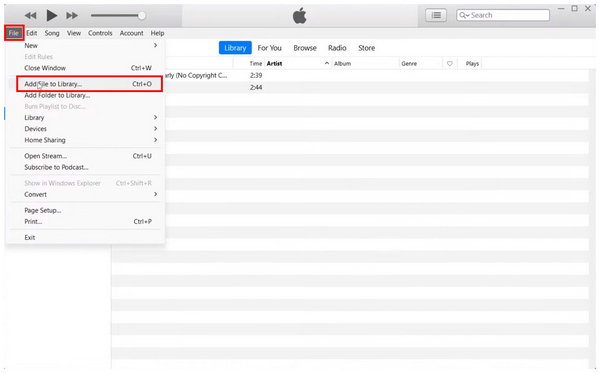
Step 2: Connect your iPhone device to your computer. Wait for the iPhone button in iTunes to confirm that the software reads your device. Select the iPhone icon once it appears.
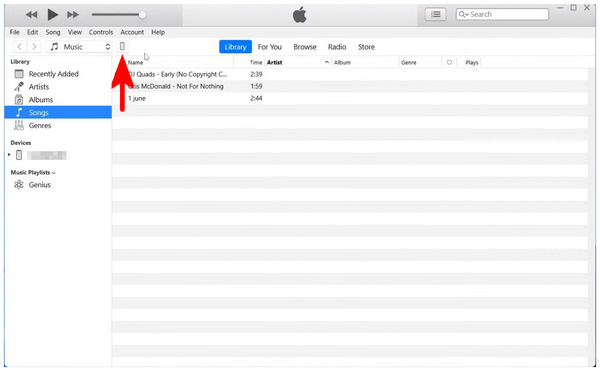
Step 3: After selecting the iPhone button, you will proceed to preview the iTunes files on your device. In it, select Music. Then check the Sync Music option, and confirm it by selecting the Sync button below.
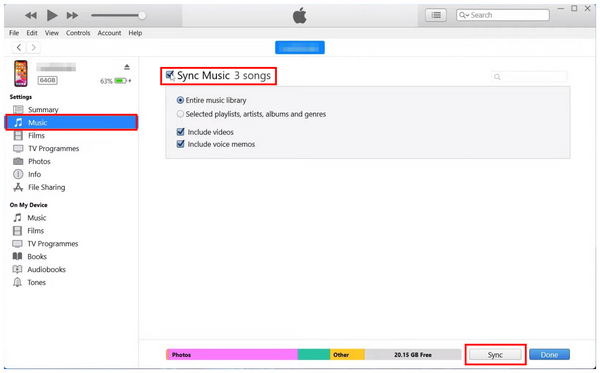
After syncing the files from iTunes to your iOS device, you can now enjoy the music you downloaded from Amazon Music directly on your Apple device. This is the only legal option to transfer third-party music from a computer to iOS. This is because direct downloading of files is restricted in the platform.
Conclusion
Now that we have provided a clear review of the most reliable program for learning how to download music from Amazon Music to a phone, we hope this article has provided you with useful information in choosing a program that suits your needs. This is particularly important since the four programs presented in this article excel in their unique strengths. However, if you prefer balanced features and performance, consider using TopVox All Music Converter, which can be downloaded using the link below.
Owen Bannett
Owen Bannett is a music enthusiasm as well as a senior writer. He has paid close attention on the pros & cons of various audio formats, bitrate, sample rate and encoding methods. Always seeking the best listening experience, Owen has deep insights about lossless music and diverse music converters on the markets.